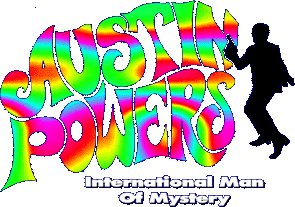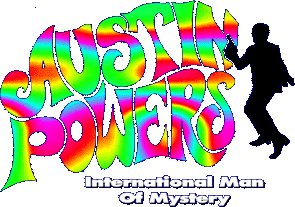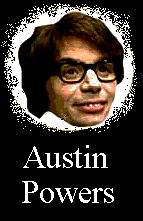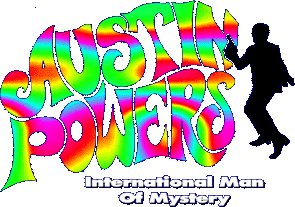
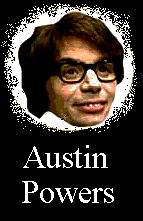 Here are some sound clips from the movieAUSTINPOWERS that I know Chuck would approve of!
Here are some sound clips from the movieAUSTINPOWERS that I know Chuck would approve of!
FortuneCity MP3 Conerns:
Now these I know are definitely against FC rules so I have moved them to this webpages mirrorsite. If you would like to go listen to these Austin Powers sounds, click HERE. I am all for the illegal aspect of music MP3's. However the posted MP3's on this pages mirror site are strictly for enjoyment purposes. I am not making money off of them, altering them, or any other negative action against the movie Austin Powers. It's a great funny movie, both of which Chuck and I love and I wanted others to hear some lines from the movie. If anything this page promotes the movie and may get people to go rent it re-rent it or see the next Austin movie coming out this summer. Once again, any questions, comments or concerns can be mailed to me at [email protected]
These files are recorded in .WAV format and then converted to MP3 format for the sake of saving space.(a 10MB .wav file might take up less than 1MB in MP3 format!)However, since they were converted using Windows "sound recorder", I've found that Sound Recorder can be used to play the MP3 files, and a seperate program such as WINAMP
MAY not be needed.
Steps to listen to sound files
1.)Click on the file you would like to listen to. A dialog box should pop up asking you if you want to "open this file from its current location" or "save this file to disk". Select "save this file to a disk".(it won't actually have to be a disk)
2.)Next select a directory to save the file to. It doesn't actually have to be a disk. Select a directory/folder that is easy to get to and you won't forget. I.E. save it to "desktop".
3.)Goto Start/Programs/Accessories/Multimedia/Sound Recorder.
This will open the program "Sound Recorder".
4.)If you saved the file to "desktop", just simpily go and drag the sound file icon from the desktop to the Sound Recorder window. Press play and hopefully you should hear the sound file. Or go to the file menu in "Sound Recorder" and select "open".
5.)Select the directory where the sound file was saved and open it. Now you should be able to play the file.
Steps if the above does not work.
1.)If the above did not work you will need to download a MP3 player. This is a good idea anyway since MP3 music files are the wave of the future. And if you aren't into it already, WHAT'S WRONG WITH YOU!!!!! For those of you on school networks, if you have an MP3 player, you'll be able to access hundreds of songs right from the network. ANYWAY......
2.)I have found that WINAMPis one of the best MP3 audio players. To down load WINAMP, click here.
3.)After you download the program you need to install it. Usually this is done automatically once the download procedure finishes.
4.)After it has been installed you need to run the program. For me, I've found that WINAMP does not automatically start playing the sound file. And usually if you select "open this file from it's current location" in the initial dialog box it saves it to some obscure temporary internet files folder. So you best bet would be to save it to your Desktop like above, open WINAMP, then drag the sound file icon from the Desktop to the WINAMP window. Press play and now you should definitely here the sound file!!!:-)
To Listen To These Files, Please Click HERE To Go To This Pages MIRRORSITE. Thank You
- AUSTIN in a nutshell
- A typical shags saying
- Shits and giggles
- Do I make you horny?
- Shagged her rotten